Connect DBeaver to ClickHouse
DBeaver is available in multiple offerings. In this guide DBeaver Community is used. See the various offerings and capabilities here. DBeaver will connect to ClickHouse using JDBC.
1. Gather your ClickHouse details
DBeaver uses JDBC over HTTP(S) to connect to ClickHouse; you will need:
- endpoint
- port number
- username
- password
2. Download DBeaver
DBeaver is available at https://dbeaver.io/download/
3. Add a database
Either use the Database > New Database Connection menu or the New Database Connection icon in the Database Navigator to bring up the Connect to a database dialog:
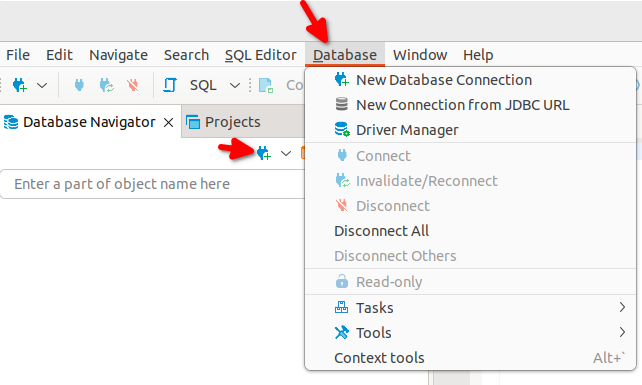
Select ClickHouse, this will add the ClickHouse JDBC driver to DBeaver:
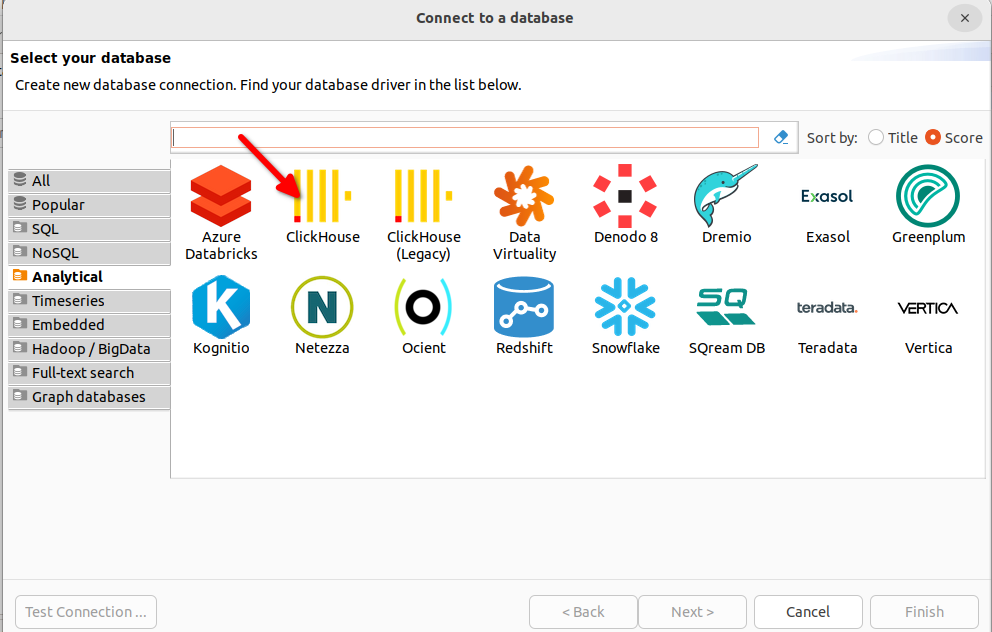
By default the Driver properties > SSL will be set to
false, if you are connecting to a ClickHouse server that requires SSL on the HTTP port, then set Driver properties > SSL totrue: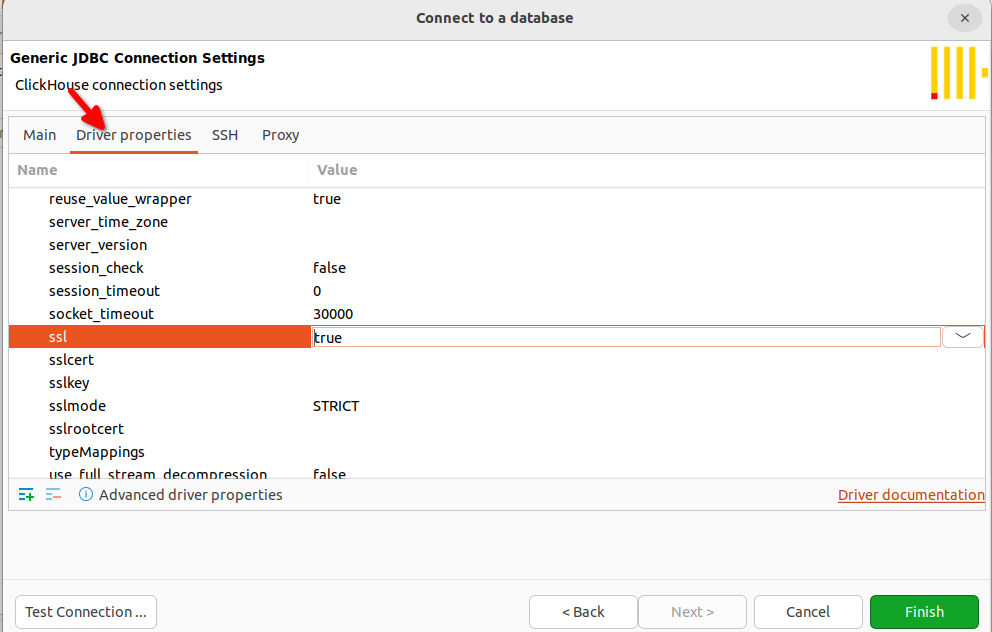
Build the JDBC URL. On the Main tab set the Host, Port, Username, and Password:
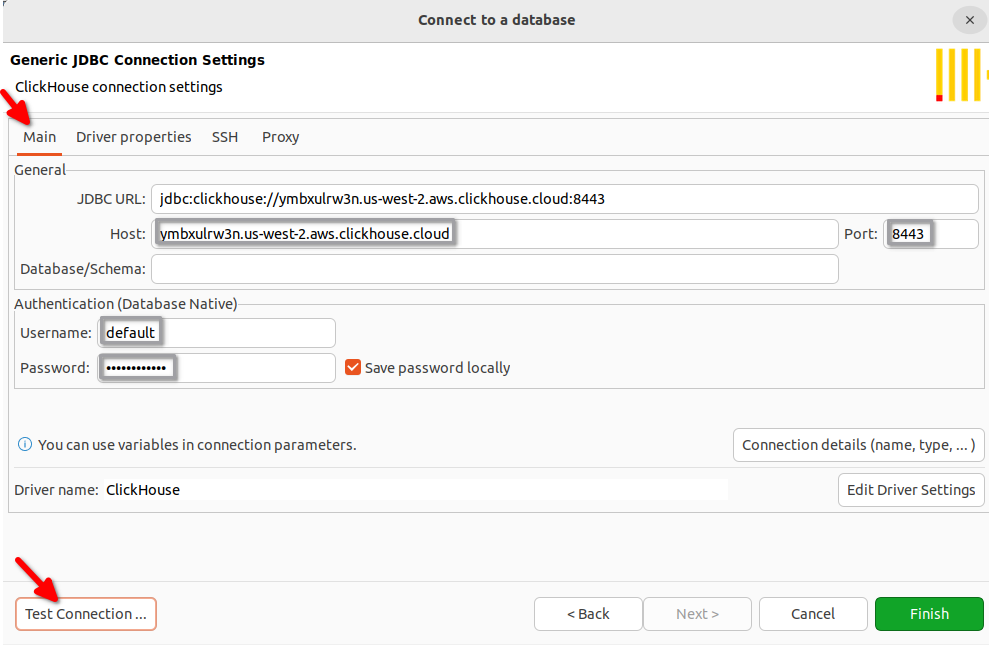
Test the connection and click Finish.
4. Query ClickHouse
Open a query editor and run a query.
Right click on your connection and choose SQL Editor > Open SQL Script to open a query editor:
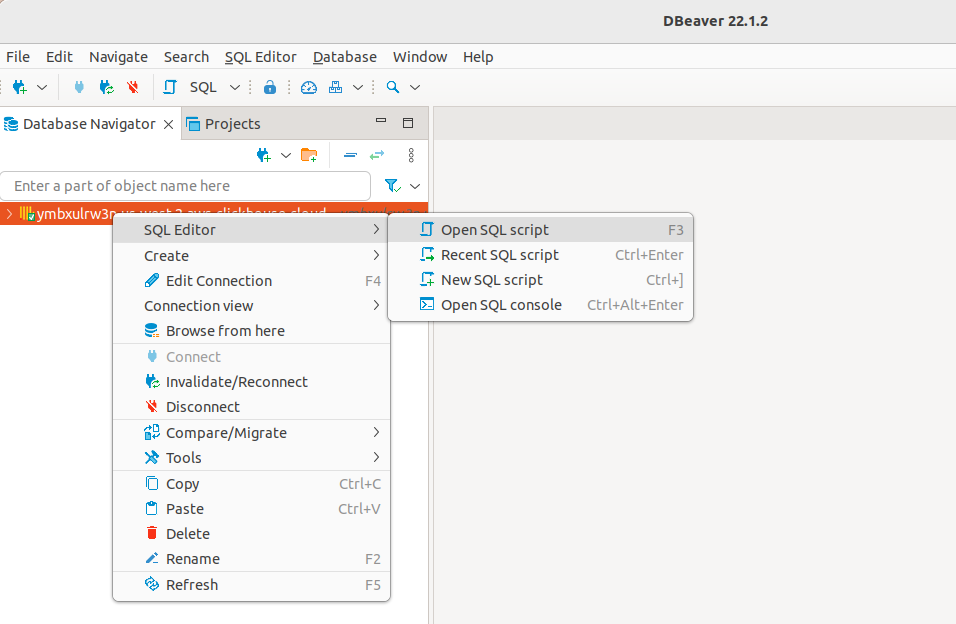
An example query against
system.query_log: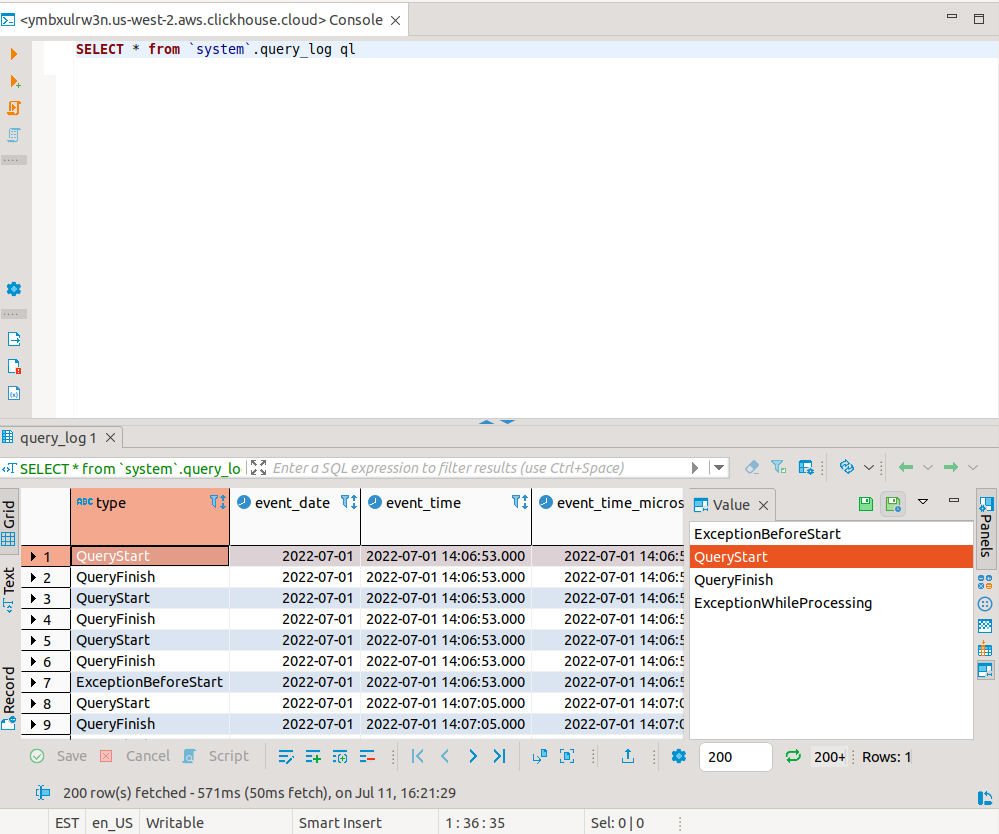
Next Steps
See the DBeaver wiki to learn about the capabilities of DBeaver, and the ClickHouse documentation to learn about the capabilities of ClickHouse.